Online Education and Canvas
College of Alameda offers online and hybrid courses that follow the same curriculum as in-person courses. Distance Education courses provide flexibility in scheduling and are especially helpful to self-directed learners. Students should be comfortable with computers, particularly the internet, before taking an online or hybrid course. Peralta Community College District uses Canvas as a Learning Management System for online classes. Need Help? Student Access Quick Guide.
How do I login to Canvas to access my courses?
-
- Login to the Peralta Portal at http://student.peralta.edu using your student email address and password.*
- You will be logged in to your Apps panel. Click the Canvas icon to access your courses.
How do I reset my Peralta Portal password?
Instant Self-Service Password Reset
Note: If the Instant Self-Service Password Reset doesn’t work email helpdesk@cc.peralta.edu with your first name, last name, student ID number, and a request to have your Portal password reset.
I need help!
Here are common student questions and answers about the Peralta Portal, Canvas, and Campus Solutions.
- I can’t login to the Peralta Portal
- Send an email to helpdesk@cc.peralta.edu with your first name, last name, student ID number, and a specific description of the problem or error message you are receiving.
- The Canvas icon does not show up on my Apps panel when I login to the Peralta Portal
- Send an email to helpdesk@cc.peralta.edu saying the Canvas icon does not show up when you login to the Peralta Portal along with your first name, last name, and student ID number.
- When I click on the Canvas icon I get an error message that says “Page Not Found”.
- Send an email to canvas@peralta.edu with your first name, last name, student ID number, and the full email address you used when you logged into the Peralta Portal.
- My class is not on my Canvas dashboard.
- Send an email to canvas@peralta.edu with the name of the course that is not on your Canvas dashboard (for example: ENG 1A Composition and Reading) along with your first name, last name, and student ID number.
- I need help learning how to use Canvas.
- Canvas Student Guide
- Canvas Video Guide
- Peralta Student Resources Page
- Call Canvas Support 24 hours a day at 1-844-592-2199
- I can’t login to Passport.
- Read Passport’s frequently asked questions page to find the answer to your problem: Campus Solutions FAQ. If the answer to your problem is not there or you need more assistance email reset@peralta.edu.
- I can’t login to the Peralta Portal
Visit the Student FAQ Canvas page for additional help resources.
How do I enroll in online classes?
- Go to the Schedule of Classes.
- Select Alameda in the campuses menu and then either Online Asynchronous pr Synchronous Internet Based from the Mode of Instruction drop down menu.
- Click the blue Search button for a full listing of online and hybrid classes.
Once you decide on the course(s) that you want to enroll in, register for each course just as you would any regular course in Campus Solutions.
For each course, be sure to check whether there are any required on-campus meetings, technical requirements, or other special notes for the course.
College of Alameda offers distance education courses in two formats:
- Online courses where students complete 100% of their coursework online via the internet.
- Hybrid classes where students complete some class hours via the internet, and some class hours in-person in a classroom setting. In-person class hours vary by course and program, so be sure to check the full class listing in the schedule of classes or contact the instructor for specifics.
What is the difference between a synchronous and asynchronous online course?
Common Online Course Formats
There are many ways to learn online. According to the U.S. Department of Education, all online classes involve information being relayed through technology, such as discussion boards, video conferencing, and online assessments. However there are a few different tiers or formats for online classes, and the terminology can be very confusing.
Check out these common online class formats, as well as some pros/cons to keep in mind before enrolling.
Online Course descriptions on Passport should indicate which format your online class will be conducted in,
however if not reach out to Admissions and Records or the instructor.
Synchronous Online Course (100% Online Course)
- Overview:
- Classes have regularly scheduled live online meeting times (like Zoom lectures)
- All course material and communication is managed entirely online
- Benefits:
- Students get to interact with faculty in real time
- Content and deliverables are centralized through the LMS (Canvas) so items are easy to keep track of
- Students learn valuable skills in technology use, online communication mediums, and time management
- Potential Drawbacks:
- Students taking multiple courses may experience long periods of time on their device
- Faculty and students often interact as an entire class, giving students limited time to interact with faculty or peers 1:1
- Technological issues have a greater impact
- Overview:
Asynchronous Online Course (100% Online Course)
- Overview:
- Classes operate without regularly scheduled live sessions
- All course material and communication is managed entirely online
- Benefits:
- Students interact with faculty without as many time constraints and can thus work at their own pace (within certain parameters)
- Content and deliverables are centralized through the LMS (Canvas) so items are easy to keep track of
- Students learn valuable skills in technology use, online communication mediums, and time management
- Potential Drawbacks:
- Students taking multiple courses may find it challenging to keep track of all tasks
- Faculty and students rarely interact as an entire class, or 1:1
- Technological issues have a greater impact
- Overview:
Hybrid Courses (in person and online)
- Overview:
- Classes have regularly scheduled live sessions in person
- Some course material and communication is managed online
- Benefits:
- Students experience different types of interactions
- Students learn valuable skills in technology use, online communication mediums, and time management
- Potential Drawbacks:
- Content and deliverables may not be centralized, and thus students may struggle to find resources
- Technological issues have a greater impact
- Overview:
General Tips:
No matter the format, all online classes require some technological preparation. Before enrolling, double check:
- Access to internet
- Access to a computer or adequate mobile device with word processing software for assignments
- Access to web camera
- Access to email
For support with technology, check out: Technology/Access Resources for PCCD Students
How do I login to my Peralta student email?
- Login to the Peralta Portal at “Student Portal”, using your student email address and password.
- You will be logged in to your Apps panel. Click the Outlook icon
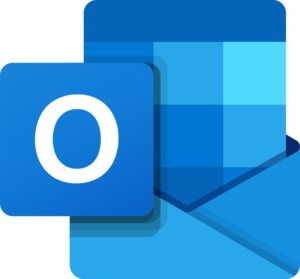 to access your email.
to access your email.
How do I forward my Peralta student email to a personal email account?
Forward your Peralta email to your personal email account (Gmail, Outlook, Yahoo!, etc.) by following the easy steps below:
- Step 1: Login to the Peralta Portal at “Student Portal” and login to your Peralta email account. Once you are in your email inbox, click the question mark in the upper right hand corner.
- Step 2: Type the word forwarding in the search box.
- Step 3: Click the blue “forwarding” link below.
- Step 4: Click “Start forwarding.”
- Step 5: Enter your personal email address in the box.
- Step 6: Click “Save.”
Can I download the Canvas app on my mobile device?
Yes! You can download the Canvas Student app on your iOS or Android phone or tablet for on-the-go access to course content. Click the appropriate link below for instructions on how to download the app:
- Download the Canvas Student app on your iOS device.
- Download the Canvas Student app on your Android device.
Find more resources and tutorials on using the Canvas Student app on the Peralta Student Resources page.

